artemis commands
last modified: 2023-11-14 by Kodai OkawaBefore configuring the settings according to your experiment, let’s check that artemis is working!
> artlogin (username)
> a # start the artemis!Then the prompt change to the artemis [0].
This means you are in artemis console!
Analysis using artemis use event loop.
It is therefore necessary to load a file that specifies what kind of analysis is to be performed.
This file is called the steering file.
As an example, let’s check the operation using a steering file that only generates random numbers!
The command to load the steering file is add.
artemis [0] add steering/example/example.tmpl.yaml NUM=0001 MAX=10This means that 10000 random numbers from 0 to MAX=10 are generated (10000 event loops). NUM=0001 is the ID, so any number is okay (related to outputed file name).
And the command to start the event loop is resume.
(Often abbreviated as “resume” or “re”.
The abbreviated form will also run without problems if there are no conflicts with other commands.)
artemis [1] res
artemis [2] Info in <art::TTimerProcessor::PostLoop>: real = 0.02, cpu = 0.02 sec, total 10000 events, rate 500000.00 evts/secWhen the time taken for such an analysis is displayed, it means that all event loops have been completed.
If you are doing a time-consuming analysis and want to suspend the event loop in the middle, suspend command is used. (Often “sus” or “su” is used.)
artemis [2] susThis event loop creates histogram objects (inherit from TH1 or TH2) and a TTree object. Let’s look at how to access each of these.
Histogram
Details are given in the Histograms section, but histograms are created in an internal directory. To access it, you need to use the same commands as for the linux command, such as “ls” or “cd”, to get to that directory.
artemis [2] ls
artemis
> 0 art::TTreeProjGroup test2 test (2) # the first ">" means your current position
1 art::TTreeProjGroup test test
2 art::TAnalysisInfo analysisInfo
# then let's move to the "test" directory!
artemis [3] cd 1
artemis [4] ls
test
> 0 art::TH1FTreeProj hRndm random valueYou can use the command ht [ID] to display a histogram.
The ID can be omitted if it is already represented by >.
artemis [5] zone # make artemis canvas
artemis [6] ht 0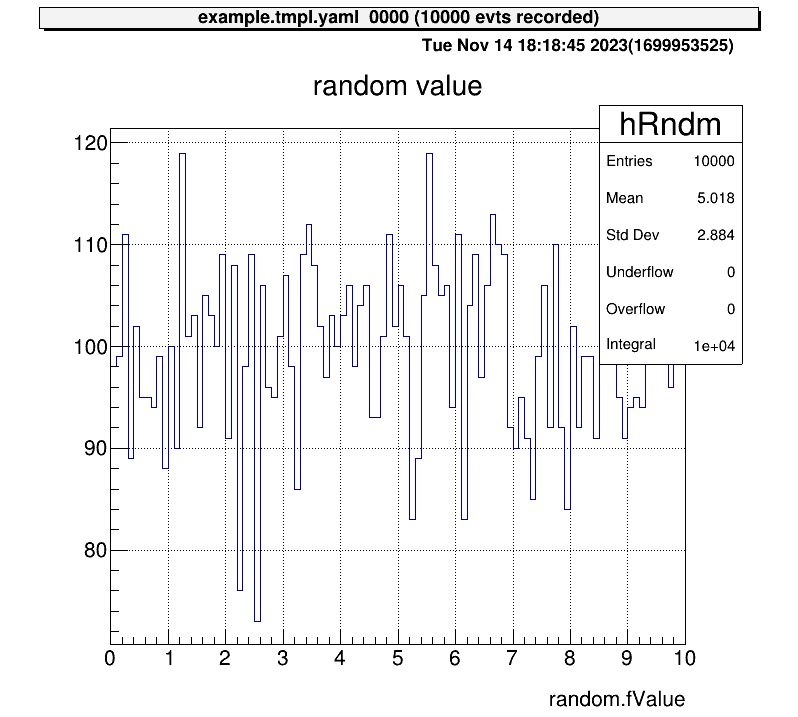
Next, let’s also check the histogram in “test2” directory and display two histograms vertically at the same time!
artemis [7] zone 2 1 # row=2, column=1
artemis [8] ht 0 # show the current hist
artemis [9] cd ..
artemis [10] ls
artemis
> 0 art::TTreeProjGroup test2 test (2)
1 art::TTreeProjGroup test test
2 art::TAnalysisInfo analysisInfo
artemis [11] cd 0
test2
> 0 art::TH1FTreeProj hRndm2 random number
artemis [12] ht 0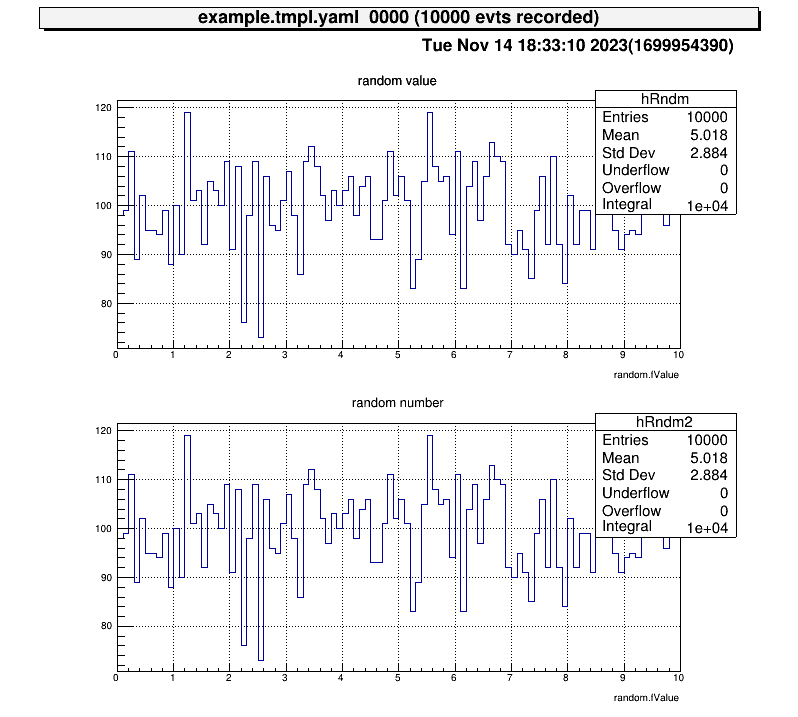
TTree
Now consider displaying a diagram from a TTree object. The file is created at here.
artemis [13] fls
files
0 TFile output/0001/example_0001.tree.root (CREATE)We use the fcd command to navigate to this root file.
artemis [14] fcd 0
artemis [15] ls
output/0001/example_0001.tree.root
> 0 art::TAnalysisInfo analysisInfo
1 art::TArtTree tree treeThe command branchinfo (“br”) displays a list of the branches stored in this tree.
artemis [16] br
random art::TSimpleDataAt the same time, the ROOT command can be used.
artemis [17] tree->Print()
******************************************************************************
*Tree :tree : tree *
*Entries : 10000 : Total = 600989 bytes File Size = 86144 *
* : : Tree compression factor = 7.00 *
******************************************************************************
*Br 0 :random : art::TSimpleData *
*Entries : 10000 : Total Size= 600582 bytes File Size = 85732 *
*Baskets : 1 : Basket Size= 3200000 bytes Compression= 7.00 *
*............................................................................*What is stored in the branch is not the usual type like “double” or “int”, but a class defined in artemis. Therefore, the “artemis” root file cannot be opened by usual ROOT.
Accessing data in a branch’s data class requires the use of public variables and methods, which can be examined by providing arguments to branchinfo [branch name] or classinfo [class name].
artemis [18] br random
art::TSimpleData
Data Members
Methods
Bool_t CheckTObjectHashConsistency
TSimpleData& operator=
TSimpleData& operator=
See also
art::TSimpleDataBase<double>
artemis [19] cl art::TSimpleDataBase<double>
art::TSimpleDataBase<double>
Data Members
double fValue
Methods
void SetValue
double GetValue
Bool_t CheckTObjectHashConsistency
TSimpleDataBase<double>& operator=
See also
art::TDataObject base class for data objectTherefore, it can be seen that it can be accessed by the value fValue.
artemis [20] zone
artemis [21] tree->Draw("random.fValue>>(100,0.,10.)")Other useful commands
artemis [*] help # show the commands we can use
artemis [*] save # save the current canvas
artemis [*] print # print the current canvas (send to the printer, need to configure)
artemis [*] unzoom
artemis [*] lgy, lgz, lny, lnz # linear or log scale